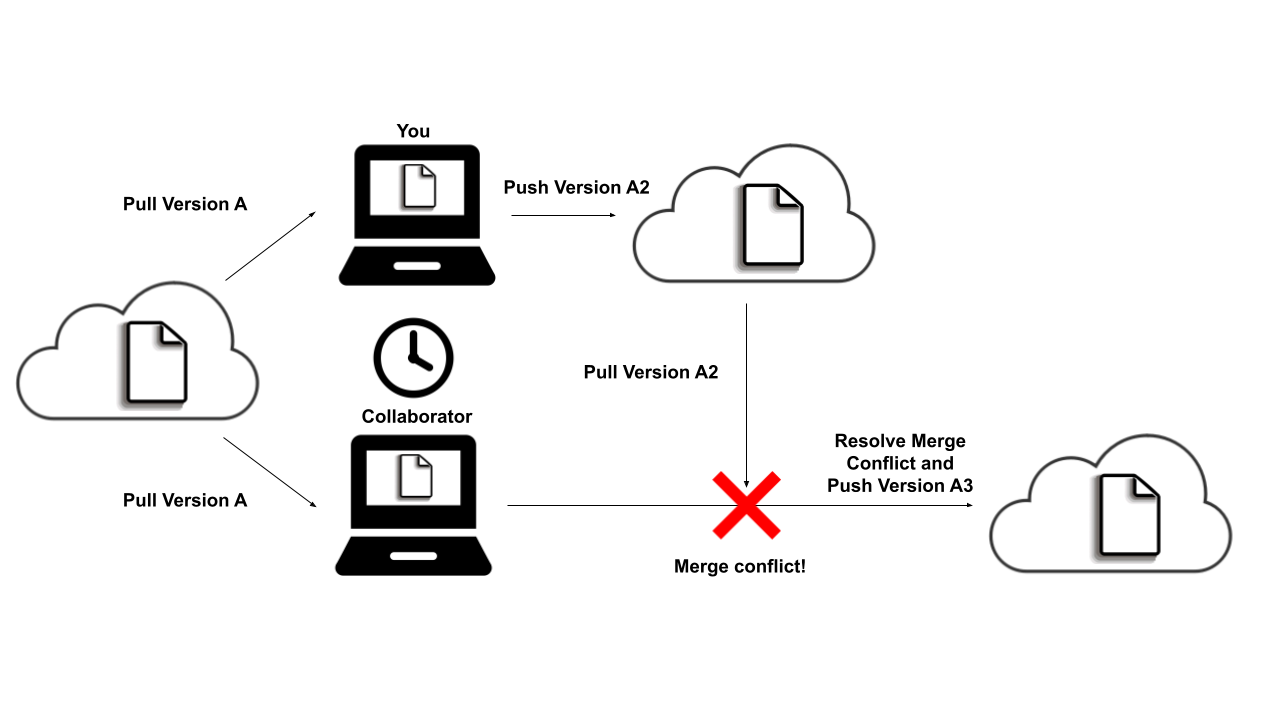Git & Github
You may want to collaborate with others using Git and Github.
Git: a version control software typically run in the shell/terminal of your computer that helps you keep track of the history of a document (updates, changes, etc.). We’ll use a user interface, Github Desktop instead of the shell/terminal.
Github: an online repository platform that facilitates collaboration between individuals and provides a space for you to showcase your work to others.
Github Classroom: an system within Github that helps students to create Git/Github repositories with starter code and files provided by the instructor for assignments (you may be familiar with this through COMP courses).
Github Setup
Follow these instructions below to set up the collaboration/version control software that we’ll be using throughout the semester. Please let me know if you have any issues going through these steps:
- If you don’t already have one, please create a (free) Github account/username. Go to https://github.com and register for an account (if you don’t have one already).
You’ll need to choose a username at this time. Think carefully about this because you may keep this account for a LONG time. Things to consider when picking a username.
- Try to incorporate your name in it.
- Reuse usernames from other accounts such as Twitter.
- Pick a username you’d be ok sharing with future employers.
- Shorter is better.
- Make it timeless.
- Avoid names with words that have special meaning in programming.
Go to https://education.github.com/students to sign up for student benefits such as unlimited private repositories through Github Education.
Download Github Desktop (https://desktop.github.com/). Follow the instructions to connect to your Github account and install Git, as necessary.
I want to make sure to get ahead of any technology issues (they will happen as they always do), so please email me if you encounter any issues!
Git/Github Overview
Basics of Git
Repository (Repo): A folder or directory that has been indicated for Git to follow changes over time.
Add: Users must tell Git to follow new files and/or subdirectories in the Repo.
Commit: A snapshot of the current status of files and subdirectories in the Repo with a time stamp and message/description.
Push: To communicate with collaborators, users must push their commits to the remote server (typically Github).
Pull: To see what your collaborators have done, users must pull any new commits from the remote server (typically Github).
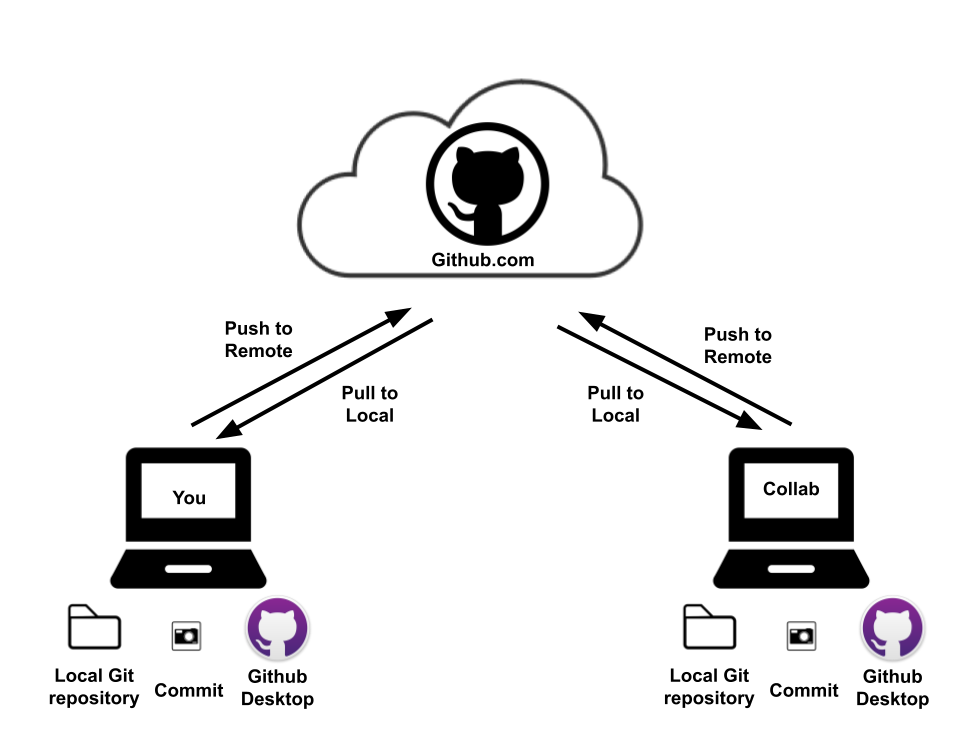
Merge Conflict: When two collaborators are working on the same committed version of the files and change the same line in a file, there will be a merge conflict. In order to proceed, the 2nd individual attempting to push a new commit will need to resolve the conflict.
To resolve a merge conflict:
- Open the file(s) that have been indicated to have a conflict.
- Look for the problematic areas in the file(s).
- They’re surrounded by <<<<<<< and >>>>>>>.
- The content after the first marker originates from our current working branch (HEAD).
- The line with seven equals signs (=======) separates the two conflicting changes.
- They’re surrounded by <<<<<<< and >>>>>>>.
- Decide which code to keep and remove the <<<<<<< and >>>>>>> and ======= from the file. Save and commit before pushing.